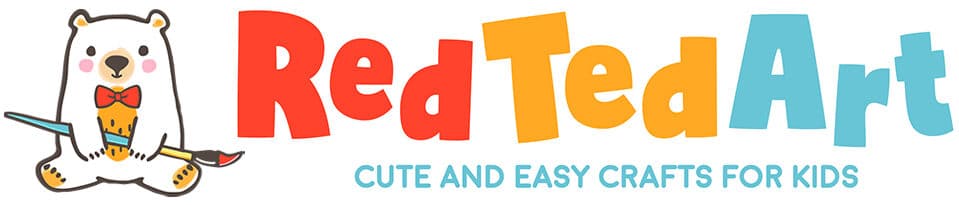Christmas Photo Fun with Brother’s Design ‘n’ Craft
Disclaimer – this post is sponsored by Brother
It is that time of year again to get Christmas Crafty! I love personalised Christmas ideas to make things extra special. This year, I am working with the Brother’s Design ‘n’ Craft label printer. And I decided to make the kids a 2020 Photo Sticker Advent Calendar. We also wanted to make our Christmas post a little more special this year, so created our own (photo) Elf Stamps!
I love making personalised Advent Calendars anyway… but this is a great little “two for one” activity – the kids get the advent calendar, packed with memories from 2020 AND a set of stickers they can use in whichever way they want.. as the label printer is so easy and fun to use, we may just print an extra set off for the grandparents!
Back to 2020 – I know it has been a difficult year for everyone.. but even in a difficult year, you will find lots of great memories. I went through my photos for the year to pick 24 of my favourites.. and ended up with an album of no less than 160 to choose from! Yep…. even in a year of “not much happening”, enough happened to remember and celebrate. We have walked some gorgeous dogs for our neighbours, we have visited the beach, we have had birthdays, we have learnt to skate board, we have climbed trees, we have baked goodies and more….. 2020 is a funny old year. But it is still a year to remember!
As to our Elf Stamps – if there was ever a year to send Christmas Cards, this is the year! There are many people we would have liked to have seen this year and simply have not be able too.. so we are making it our mission to send as many cards as we can! We love the addition of our fun Elf Stamps to go on our envelopes.. as well as our “Zoom Soon” stickers. You simply have to embrace technology this year!
Create a design
Creating a design with the label printer can be as simple or as complex as you like. You can choose to make a simple ribbon-style strip of labels, with a background pattern available for free with the Brother Color Label Editor app. Or you can use the art supplied in the app or use your own photos.
There are 100s of themes – these are especially fun when making your photo advent calendar – as you can make the background to each day different. You can add fun “stickers” – like balloons to birthday photos, as well as add writing – e.g. Merry Christmas. The possibilities are literally, endless.
How to use the label printer
This video shows a GREAT example of how to create a personalised photo collage gift. And also walks you through the basic functions of the label printer.
How to make your own Sticker Photo Advent Calendar
Begin by sorting your photos into a special album on your phone. This will make them quicker and easier to retrieve when creating your album. You can use photos from instagram (already cropped to a square) or other photos. As mentioned, I ended up finding 160 that I loved… and then whittled it down to 24

Choose these size of your labels – I went for the 50mm label – you need to set that on the app.
Then choose the length of each sticker – I chose 54mm – so not quite square! It felt like a nice photo size! But it is up to you!
Next, explore the label printer app! Have a look at all the background patterns and art you can add. Then have fun. I started with a simple background and added a photo.
You can crop the photos and adjust the size with your index finger and thumb. There are also some fun in built filters you can add to your photos.
Then I copied the project from my library – in order to have the exact canvas size again. Added a new photo (deleted the old)… and had a play with the background and Art. E.g. I chose a “Bubble” background for our car wash business photo, added fish to our beach visit and balloons to the birthday cake photo.
There really is something to suit every occassion. Why not have a play with some text and all the different fonts available too?!
Print off

Once you have all 24 labels ready to print, you can actually print them off in one go. Go to your library, click the images and hit print!
A nice string of advent photos heading your way (saves a little on the tape too!).

You can also select how many you would like – e.g. if you are making multiple sets for the kids or to pop in the post to other family members.
Turning it into an advent calendar
Now turn your labels over.
Number them nicely.
Carefully, blu tak them to some brown paper – I decided to decorate it like a gingerbread house!
Then each day, find your image – you can either remove it and stick it somewhere (e.g. a notebook or pencil case) or blu-tak it the “right way round” on your advent calendar, to then use them all at the end…
BONUS activity: Elf Stamps
The elf stamp process is very similar to the above:
I chose a 25mm label ribbon (instead of the 50mm used above) – it feels like a nice “stamp size”.
I made the background red.
Add a white stamp shape overlay.
Picked a fun Christmas Photo (i.e. the kids in elf hats) and cropped it.
Then resized the photo to fit the stamp.
I did do a test print first and then, once I was happy, I hit print x 10 (or 20 or 30…)… Elf Stamps finished.
After that I couldn’t resist, playing some more.. and made a “Zoom Soon” stamp for the back of the envelope. I may not stick that on ALL our Christmas cards, else we will be zooming for ever, but I know at least 5-7 families we will want to catch up with over the festive period. Perfect.
Features I particularly like about the Design ‘n’ Craft
- The label cassettes are super easy to “load”/ switch out
- You only need a label cassette – i.e. no ink!
- They print and “cut” with an easy to peel edge. No “fiddling” to get the sticker off!
- Built-in “photo filters” – so you can edit your photos within in the app
- Lots of fonts for personalising text
- SOOOOO many cute Art designs to choose from in the Brother App!
Want another idea? Check out this lovely personalised greeting card design
One label printer.. SO MANY great things you can make with it!!!
To find out more and for where to buy, visit https://www.brother.co.uk/labelling/design-n-craft.